Guest Menu | |
 Session Inactivity
Session InactivityYour session has timed out. Click "Login" to login again or "Dismiss" to view the current page. If you dismiss you may cut and paste any work you were working on but any clicks on links or buttons may expire your session. |
 Session Inactivity
Session InactivityYour session is about to expire. You have less then 5 minutes remaining. If you are still working click the link below to refresh your session. |
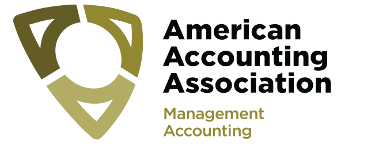
2020 Management Accounting Section Midyear Meeting To access the online program click on the "View the Online Program" link under the Guest Menu Bar on the righthand side of this page.
Tips for Searching the Program Content Search
The program's content search function searches full-text across many different fields including the titles, abstracts, and participant records. The search results will be returned with the most relevant results displayed first. This means searching for John Doe will return all events that include titles and abstracts that mention John Doe, and all events in which John Doe is participating. The search results will also include any event that includes the mention of the word 'Doe' and the name 'John' mentioned separately, but those results will be considered less relevant, and thus displayed lower in the result set.
A search will also look for words that are based on the same roots of the word you include in your search. For example, a search for the word retirement will return all results containing that word as well as results including the words 'retire,' 'retired,' and 'retiring'.
All full-text search results will be listed by event title. This means a search for a title that includes the phrase student performance may find a title of an individual paper that includes that phrase, but the results will display the title of the event in which that paper is being presented rather than the paper itself. A brief phrase will appear in quotation marks below the event title that will display the context in which the phrase was found.
You may limit your search results by using 'Search Modes" and 'Search Operators.'
Search Modes
A standard full-text search queries all of the text across a number of fields. The broad scope of such a search can be useful, but may also yield too many results. You may limit your search to specific subsets of data by using one of the search modes followed by a colon at the beginning of your search string:
* Use the 'participant' mode to limit your search results.
If you only wish to find events that include John Doe listed as a participant, and exclude all results that mention him in a title or abstract, you may limit your search preceding your search terms with the keyword 'participant' participant:John Doe
Participant searching will search the name fields for a person (first, middle and last names), and affiliation fields. You can also combine this type of search with the use of quotation marks. For example, if you wanted to find all records that include participants from "Arizona State University," you could type: participant:"Arizona State" * Use the 'title' mode to limit your search results. A standard search will search across many fields, including the abstract/description of presentations. You may limit your search to only search for a word or phrase in a title by preceding your search terms with the keyword 'title.' For example, if you wish to limit your search to include only titles of events or presentations that include John Doe's name, you should type:title:John Doe
Important: To set a search mode, the word 'participant' or 'title' must be the first word you type in the search box, and define the scope for your entire search, and thus cannot be combined with other types of searches. For example, you cannot use 'title' and 'participant' in the same search.
Search Operators
You may narrow your search results by using some specific words and symbols called "operators." * Use quotation marks to search for an exact word or phrase.
Searching for the word retirement will find all forms of that word (retire, retired, etc.). Adding quotation marks around the word will return only results that contain the word "retirement." Adding quotation marks also allows you to search for exact phrase matches. For example, a search for "teacher effectiveness" will only return results that include that exact phrase. You may combine the use of quotation marks with any of the other operators described below. * Use the word 'NOT' to limit your search results.
You may want to find results that do NOT include a specific word or phrase. You can exclude something from your search by preceding it with the word NOT. The word NOT must be capitalized. Otherwise the search engine will not use the word as an operator. For example, this search: participant: Oregon NOT "Oregon State" will return all participant records that include the word 'Oregon,' except for those that include the phrase 'Oregon State.' * Use the word 'OR' to limit your search results (beta).
Typically, a search with two words will return records that contain both words. If you want to search for records that include only one of a series of words or phrases and not all, you can separate those words or phrases with the word OR (must me capitalized).
People Search
The people search allows you to search for people's names and/or affiliation. The results will be returned as a list of people's names.
If you do not use quotation marks, your query will return results for both people and affiliation matching on all of the full words in your search, and will ignore small words like "of," "the", etc.. For example, a search for University of Washington will return all records that contain the word "University" and the word "Washington." The results would include affiliations like "Washington State University", "George Washington University," and "University of Washington." The results would also include anyone with the last name "Washington" from any institution that includes the word "University."
To narrow your search, you should consider using quotation marks. A search for the "University of Washington" with the quotation marks included would only return results that include the exact phrase "University of Washington." |
|
©2024 All Academic, Inc. | Privacy Policy |


